How to Build a Move to Earn App with Terra and ChatGPT
Introduction
Terra is an API that delivers wearable data to your applications via Webhooks. In this article, you will learn how to use the Terra API to create a simple Move to Earn app. You will also use ChatGPT to analyze the intensity of physical activity.
What is a Move to Earn App?
A Move to Earn app rewards users with cryptocurrency or other incentives for engaging in physical activities, such as walking, exercising, or completing health-related challenges.
Users earn rewards based on their level of activity or achievement within the app. In our example, we'll display a reward for the user based on their "wattage", also known as "power output". Wattage measures the amount of mechanical power generated during physical exercise.
We will be using Python and Flask to consume data from the Terra Webhook, store it in a database, show it using a ChartJS graph, and then use the OpenAI API to analyze it.
Here is an image of the web application we are going to build:
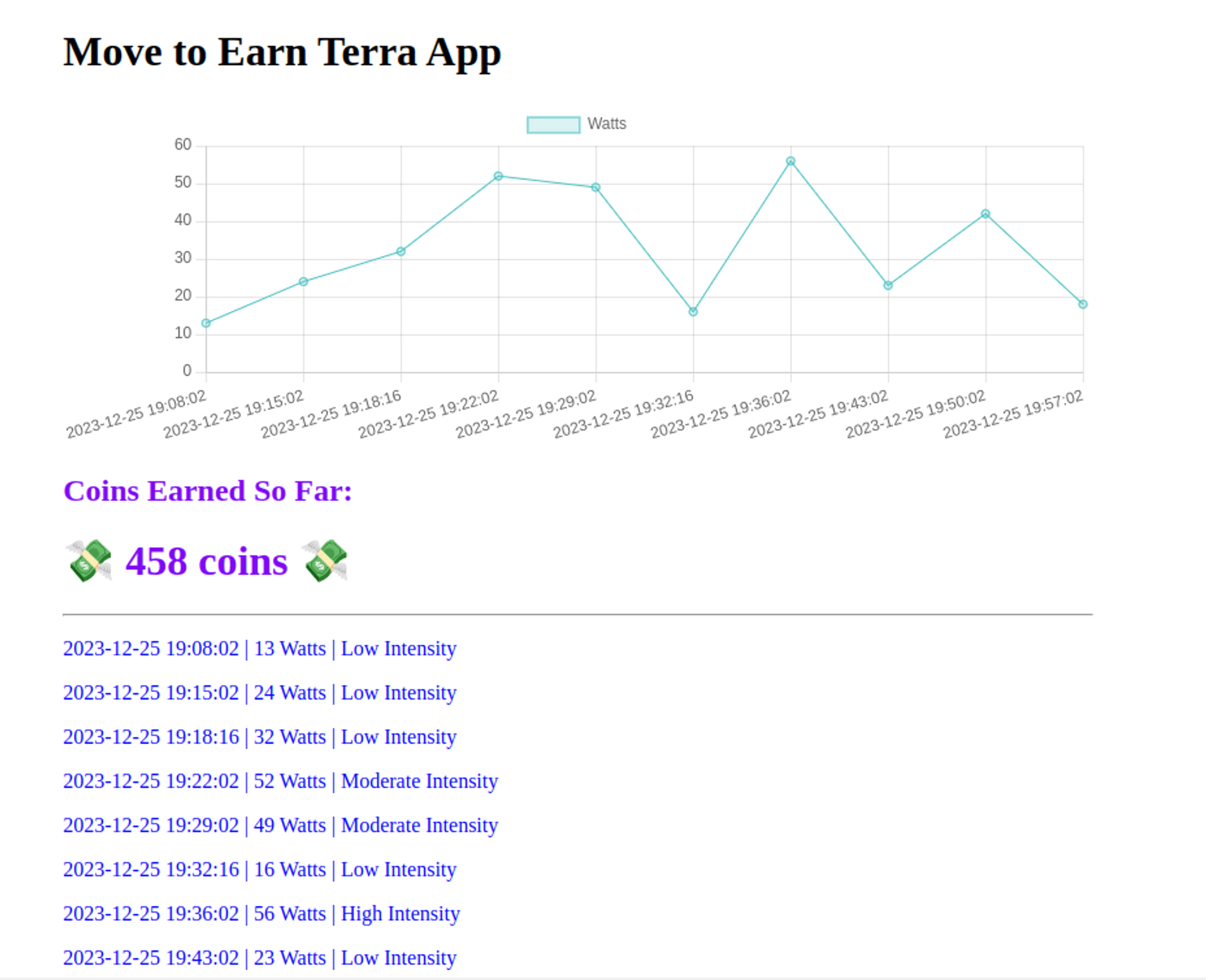
Step 1 - Obtain Your Credentials from The Terra Dashboard
To communicate with a wearable through the Terra API, you need the following:
- Your API Key
- Your Dev ID
Go to your Terra Dashboard, under Connections, you will find your API Key and Dev ID in the bottom right corner in the API Credentials Popup. They are used in virtually every interaction with the API - keep them safe!
Step 2 - Create a Flask Webhook Consumer and Serve it with Ngrok
Create a virtual environment and activate it:
python -m venv env
source env/bin/activate
Install the necessary packages:
pip install Flask Flask-SQLAlchemy terra-python openai
The terra-python package is a wrapper for the Terra endpoints and models. We'll use it to verify and authenticate incoming webhook data.
Next, create a small Flask app file called app.py:
import logging
from flask import Flask, Response, request, render_template
from terra.base_client import Terra
logging.basicConfig(level=logging.INFO)
_LOGGER = logging.getLogger("app")
terra = Terra(api_key='<API-KEY>',
dev_id='<DEV-ID>',
secret='<SIGNING-SECRET>')
app = Flask(__name__)
@app.route("/", methods=["GET", "POST"])
def consume_terra_webhook() -> Response:
if request.method == 'POST':
# Get data from the Terra Webhook
body = request.get_json()
# Log that the Webhook was recieved
_LOGGER.info(
"Received webhook for user %s of type %s",
body.get("user", {}).get("user_id"),
body["type"])
# Just a health check, return 200
if body["type"] == 'healthcheck':
return Response(status=200)
# Verify Terra Signature
verified = terra.check_terra_signature(request.get_data().decode("utf-8"),
request.headers['terra-signature'])
# The data is verified
if verified:
return Response(status=200)
else:
return Response(status=403)
# Handle GET requests
if request.method == 'GET':
return render_template('index.html')
if __name__ == "__main__":
app.run(host="localhost", port=8080)
Make sure to fill in <API-KEY> and <DEV-ID> with your API key and developer ID. The signing secret will be added later in this article.
This simple Flask web application serves as a webhook endpoint for Terra.
The code performs the following:
- Initializes logging with INFO level.
- Initializes a Terra client with the provided API key, and developer ID.
- Creates a Flask web application instance
app. - Defines a route ("/") that handles both GET and POST requests.
In the consume_terra_webhook() function, you have two conditions, one for handling POST requests and one for GET requests.
If the request is a POST request, this means that the Terra API has sent some data through a Webhook. So, the code does the following:
- Retrieves JSON data from the request body.
- Logs information about the received webhook, including user ID and data type.
- If the webhook type is a "healthcheck" respond with a 200 status.
- Verifies the Terra signature by comparing it with the calculated signature using the
check_terra_signature()method. This will not work for now, as we haven't yet added a signing secret. - In the
if verified:condition, the signature is verified, so we respond with a 200 status for now; you will later modify this part of the code, so that it inserts data into a database. We will also respond with an HTTP 201 status code instead of 200 to signify that a resource was added to the server. - If the signature is not verified, respond with a HTTP 403 FORBIDDEN status.
On the other hand, if the request is a GET request, the code renders an index.html template.
Now, create a templates folder inside your Flask app's directory and create a new index.html file inside it:
<!DOCTYPE html>
<html lang="en">
<head>
<meta charset="UTF-8">
<meta name="viewport" content="width=device-width, initial-scale=1.0">
<title>Move to Earn Terra App</title>
<!-- Add Chart.js CDN -->
<script src="<https://cdn.jsdelivr.net/npm/chart.js>"></script>
</head>
<body>
<div style="width:50%; margin:auto;">
<h1>Move to Earn Terra App</h1>
</div>
</body>
</html>
Save and close the file.
Here, you just display a simple <h1> header. You will later modify this to display a ChartJS graph.
Next Run the application on port 8080:
flask --app app run -p 8080
As Terra cannot send Webhook data to your local development server, you have to expose your server to the Internet using Ngrok. To install it, check out this page.
Once you install Ngrok, create an account, then obtain your authentication token from the Ngrok dashboard. Once you get your authtoken, add it to your Ngrok agent using the following command:
ngrok config add-authtoken <TOKEN>
This will allow you to access some features such as rendering HTML files.
Once you set up Ngrok, use it to expose your Flask application that is currently running on port 8080:
ngrok http 8080
This command will give you a URL under Forwarding. Use your browser to access this URL, you should see your index page.
Note: Copy your Ngrok URL. This is your Server URL, and you will use it to connect to a Terra Webhook in the next step.
Step 3 - Connect a Terra Webhook with Your Server
You will now connect a test wearable with your Flask app.
Note: We will use Garmin in this demo.
Go to your Terra Dashboard, then in Connections. Under Sources, click Add Sources, and select Garmin, then Save.
Next, under Destinations click Add Destination, then select Webhook, then Next.
Put your Ngrok Server URL under host.
The Connections dashboard should now look like so:
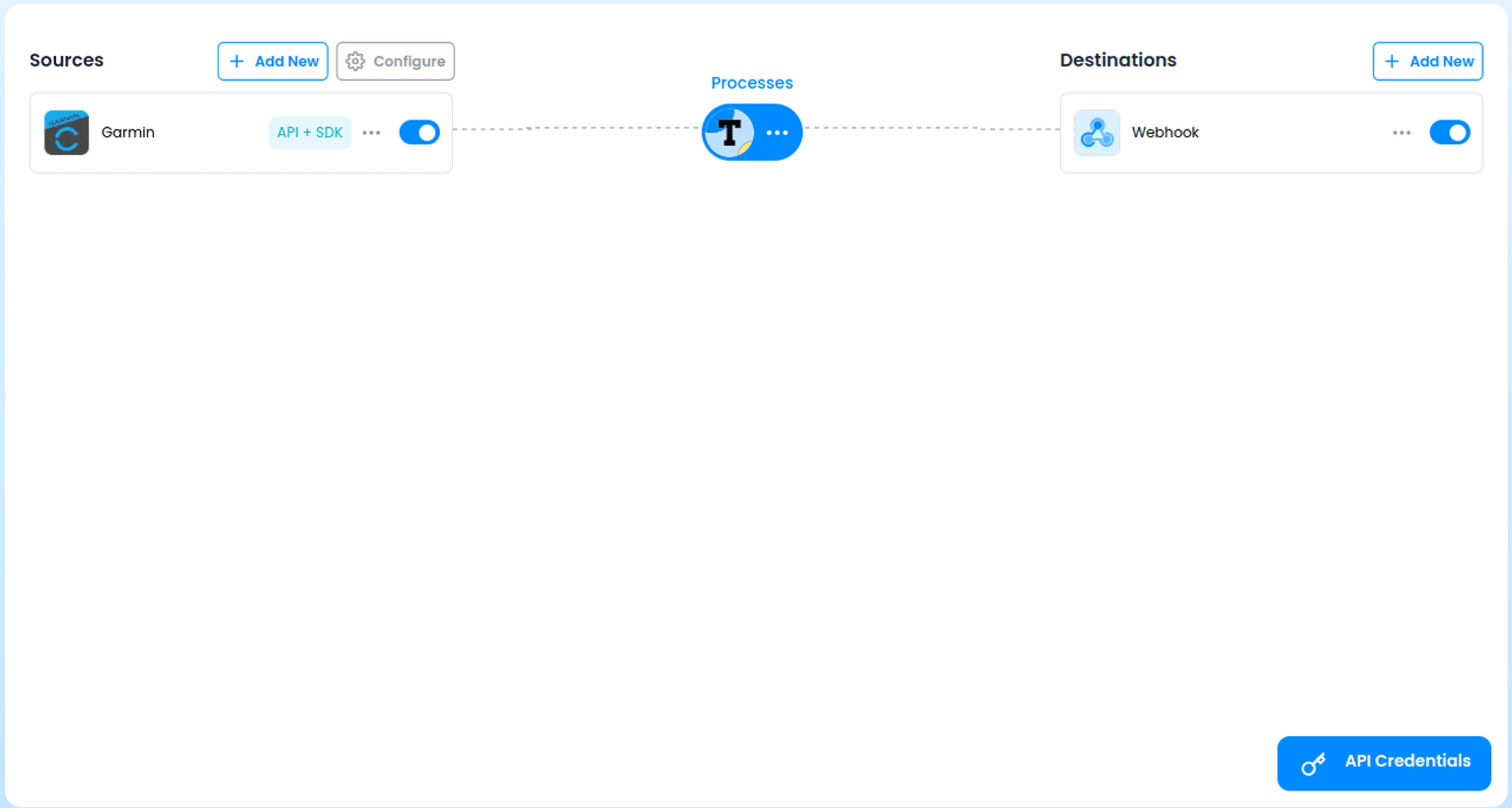
Now, you need to obtain your Signing secret. Click the three dots to the right of Webhook then Edit.
Copy the Signing secret. This is needed to authenticate and verify Webhook requests.
To use your Webhook's signing secret, modify the secret parameter in your Terra initiation inside your app.py Flask application:
terra = Terra(api_key='<API-KEY>',
dev_id='<DEV-ID>',
secret='<PASTE-SIGNING-SECRET-HERE>')
Once modified, remember to rerun your Flask app:
flask --app app run -p 8080
Note: Make sure Ngrok is still running. If you've stopped it and restarted it, your Server URL will change, so make sure to edit the Webhook host in your Terra Dashboard and replace the old Ngrok URL with the new one.
We will now test the Webhook connection. In the Terra Dashboard, go to Tools > Generate > Select Data Source > Garmin.
Then click on Activity, then click Generate test data.
Once data is generated. Click Send to Webhook.
Go back to your Flask server and wait for a few seconds. You should see the following message in the logs:
INFO:app:Received webhook for user <User-ID> of type activity
INFO:werkzeug:127.0.0.1 - - [23/Dec/2023 12:14:12] "POST / HTTP/1.1" 200 -
This means you have successfully connected a Terra Webhook with your Flask application and you are receiving data! Next, you'll modify app.py to store the data inside an SQLite database.
Step 4 - Storing Power Output in an SQLite Database
Now that you are receiving wearable data from the Terra Webhook, you can use Flask-SQLAlchemy to store this data in an SQL database. We will use an SQLite database in this demonstration.
Open your app.py file and modify it by importing and setting up Flask-SQLAlchemy, then adding a new Power database model, so that everything above the @app.route("/", methods=["GET", "POST"]) line looks as follows:
# app.py
import logging
from datetime import datetime
from flask import Flask, Response, request, render_template
from flask_sqlalchemy import SQLAlchemy
from sqlalchemy import func
from terra.base_client import Terra
logging.basicConfig(level=logging.INFO)
_LOGGER = logging.getLogger("app")
terra = Terra(api_key='<API-KEY>',
dev_id='<DEV-ID>',
secret='<SIGNING-SECRET>')
app = Flask(__name__)
app.config['SQLALCHEMY_DATABASE_URI'] = 'sqlite:///app.db'
db = SQLAlchemy(app)
# Database Table for Power Samples
class Power(db.Model):
__tablename__ = 'power'
id = db.Column(db.Integer, primary_key=True)
timestamp = db.Column(db.String)
watts = db.Column(db.Integer)
Save and close the file.
Here, you set up a database URI that will point to an SQLite database called app.db. This database file will be created inside a new instance folder that will be automatically added to your Flask project folder.
You also add a Flask-SQLAlchemy database model that represents a table called Power with a column for an ID, a timestamp, and a watts value, these last two items are provided to us by Terra.
Next, inside your Flask application folder, with your environment activated, open the Flask Shell to create the database file and Power data table:
flask shell
>>> from app import db, Power
>>> db.create_all()
>>> exit()
You should see a new app.db file inside an instance folder in your Flask project folder.
Next, modify the if verified condition code in your app.py, where you handle POST requests, from this:
# ...
# The data is verified
if verified:
return Response(status=200)
To this:
# ....
# The data is verified
if verified:
power_samples = body['data'][0]['power_data']\\\\
['power_samples']
# Add timestamps & Power data to a DB
_LOGGER.info("Adding timestamps and watts to the DB")
for sample in power_samples:
db_power_sample = Power(timestamp=sample['timestamp'],
watts=round(sample['watts']))
db.session.add(db_power_sample)
# Apply changes to the database
db.session.commit()
return Response(status=201)
Save and close the file.
Here, you extract the power output data from the body variable, which holds the data sent by the Terra API. You log the database insertion, then loop through the provided samples and insert each timestamp and its corresponding power output sample into the database session.
Finally, you call db.session.commit() to apply changes to the database, then respond with an HTTP 201 status code.
The full file should now be like this:
# app.py
import logging
from datetime import datetime
from flask import Flask, Response, request, render_template
from flask_sqlalchemy import SQLAlchemy
from sqlalchemy import func
from terra.base_client import Terra
logging.basicConfig(level=logging.INFO)
_LOGGER = logging.getLogger("app")
terra = Terra(api_key='<API-KEY>',
dev_id='<DEV-ID>',
secret='<SIGNING-SECRET>')
app = Flask(__name__)
app.config['SQLALCHEMY_DATABASE_URI'] = 'sqlite:///app.db'
db = SQLAlchemy(app)
# Database Table for Power Samples
class Power(db.Model):
__tablename__ = 'power'
id = db.Column(db.Integer, primary_key=True)
timestamp = db.Column(db.String)
watts = db.Column(db.Integer)
@app.route("/", methods=["GET", "POST"])
def consume_terra_webhook() -> Response:
if request.method == 'POST':
# Get data from the Terra Webhook
body = request.get_json()
# Log that the Webhook was recieved
_LOGGER.info(
"Received webhook for user %s of type %s",
body.get("user", {}).get("user_id"),
body["type"])
# Just a health check, return 200
if body["type"] == 'healthcheck':
return Response(status=200)
# Verify Terra Signature
verified = terra.check_terra_signature(request.get_data().decode("utf-8"),
request.headers['terra-signature'])
# The data is verified
if verified:
power_samples = body['data'][0]['power_data']\\\\
['power_samples']
# Add timestamps & Power data to a DB
_LOGGER.info("Adding timestamps and watts to the DB")
for sample in power_samples:
db_power_sample = Power(timestamp=sample['timestamp'],
watts=round(sample['watts']))
db.session.add(db_power_sample)
# Apply changes to the database
db.session.commit()
return Response(status=201)
else:
return Response(status=403)
# Handle GET requests
if request.method == 'GET':
return render_template('index.html')
if __name__ == "__main__":
app.run(host="localhost", port=8080)
Step 5 - Adding a Power Output Graph and Coins Earned
To display the power output graph and show the total number of earned coins the user has accumulated, we will modify the part of code that handles GET requests.
Open app.py, then add a new date_time_format() function above the @app.route("/", methods=["GET", "POST"]) line.
import logging
from datetime import datetime
from flask import Flask, Response, request, render_template
from flask_sqlalchemy import SQLAlchemy
from sqlalchemy import func
from terra.base_client import Terra
# ...
# ...
# ...
# Function to format timestamps to '%Y-%m-%d %H:%M:%S'
# (Makes the ChartJS graph easier to read)
def date_time_format(timestamp):
return datetime.fromisoformat(timestamp[:-6]).strftime('%Y-%m-%d %H:%M:%S')
@app.route("/", methods=["GET", "POST"])
# ...
Note: The rest of the code is omitted and referenced as # .... The date_time_format() function will be used to make timestamps easier to read.
Next, modify the GET request handler from this:
# Handle GET requests
if request.method == 'GET':
return render_template('index.html')
To this:
# Handle GET requests
if request.method == 'GET':
# Get the latest 10 Power samples from the database
latest_power_samples = Power.query.order_by(Power.timestamp.desc()) \\\\
.limit(10).all()[::-1]
# Extract timestamps & make them readable
timestamps = [date_time_format(s.timestamp) for s in latest_power_samples]
# Extract watts values
watts = [s.watts for s in latest_power_samples]
total_watts = db.session.query(func.sum(Power.watts)).scalar()
return render_template('index.html',
watts=watts,
timestamps=timestamps,
total_watts=total_watts)
Here, you get the latest power samples from the database, extract timestamps and make them readable, then extract watt values.
You use the func.sum() SQLAlchemy function to sum up the total number of watts the user has generated. This is equivalent to using the SQL SUM() function. This total number will act as the number of coins earned in our demo.
You then pass these values to the index.html template.
To display the power output graph and the number of accumulated coins. Open the index.html template and add the following <canvas>, <div>, and <script> tags. So that the <body> contents look as follows:
<!DOCTYPE html>
<html lang="en">
<head>
<meta charset="UTF-8">
<meta name="viewport" content="width=device-width, initial-scale=1.0">
<title>Move to Earn Terra App</title>
<!-- Add Chart.js CDN -->
<script src="<https://cdn.jsdelivr.net/npm/chart.js>"></script>
</head>
<body>
<div style="width:50%; margin:auto;">
<h1>Move to Earn Terra App</h1>
<canvas id="barChart" height=100></canvas>
<div style="color: #8109f6">
<h2>Coins Earned So Far:</h2>
<h1>💸 {{ total_watts }} coins 💸<h1>
</div>
<hr>
</div>
<script>
document.addEventListener('DOMContentLoaded', function () {
var ctx = document.getElementById('barChart').getContext('2d');
var myChart = new Chart(ctx, {
type: 'line',
data: {
labels: {{ timestamps | tojson | safe }},
datasets: [{
label: 'Watts',
data: {{ watts | tojson | safe }},
backgroundColor: 'rgba(75, 192, 192, 0.2)',
borderColor: 'rgba(75, 192, 192, 1)',
borderWidth: 1
}]
},
options: {
scales: {
y: {
beginAtZero: true
}
}
}
});
});
</script>
</body>
</html>
Save and close the file.
This new ChartJS code generates a line chart with the provided timestamps and power output values.
To test out the application, make sure your Flask server is running, and use your browser to access your Ngrok Server URL. You should see a new line chart for power output, and a heading that showcases the number of coins earned so far.
Note: If you see an empty chart, just go back to the Terra Data Generator, generate some data, then send it to the Webhook. This should populate the database with a few entries.
Next, you'll add a new feature using AI, and provide an exercise intensity analysis.
Step 6 - Adding an Exercise Intensity Analysis using the OpenAI API
We will now use the OpenAI API (also known as ChatGPT API) to provide an exercise intensity analysis.
Inside your Flask project, open a new file called gpt.py then add the following code to it:
# gpt.py
import os
from openai import OpenAI
client = OpenAI(
api_key=os.environ.get("OPENAI_API_KEY"),
)
def ask(question):
completion = client.chat.completions.create(
model="gpt-3.5-turbo",
messages=[
{"role": "system", "content": """
You are a physical activity app.
You analyze watt values that measure how much energy is being exerted.
You provide brief straightforward analysis with minimal, to-the-point,
and concise information
on whether a sample is at low, moderate, or high intensity
based on the number of watts.
Your answer should be in safe HTML code inside one <div>,
with pretty blue CSS styling.
Use the following template:
[timestamp] | [watts number] Watts | [output]
The output should be one of:
'Low Intensity', 'Moderate Intensity', 'High Intensity'.
"""},
{"role": "user", "content": question}
]
)
return completion.choices[0].message.content
Here, you set up an OpenAI client, passing your OpenAI API key as an environment variable.
In the ask() function, you set up a question that essentially provides an exercise intensity level in HTML, which you'll later display in your index.html template.
Now, set your Open API key in an environment variable.
For Linux & MacOS:
export OPENAI_API_KEY='your Open API key'
For Windows:
set OPENAI_API_KEY='your Open API key'
Next, inside your app.py file, add a gpt import at the top:
import logging
from datetime import datetime
from flask import Flask, Response, request, render_template
from flask_sqlalchemy import SQLAlchemy
from sqlalchemy import func
from terra.base_client import Terra
import gpt
Then use the gpt.ask() function in the part of code where you handle GET requests, just before you render the index.html template, and pass the answer to this same template:
watts_analysis = gpt.ask(f"""Analyse the following data:
Timestamps: {timestamps},
Watts: {watts},
""")
return render_template('index.html',
watts=watts,
timestamps=timestamps,
total_watts=total_watts,
watts_analysis=watts_analysis
)
Here you ask ChatGPT using the ask() function to provide an intensity level analysis for each timestamp.
Next, modify your index.html template to display the intensity level analysis. To do so, add a {{ watts_analysis | safe }} line below the coins earned <div>:
<div style="width:50%; margin:auto;">
<h1>Move to Earn Terra App</h1>
<canvas id="barChart" height=100></canvas>
<div style="color: #8109f6">
<h2>Coins Earned So Far:</h2>
<h1>💸 {{ total_watts }} coins 💸<h1>
</div>
<hr>
{{ watts_analysis | safe }}
</div>
With this, you should see your application fully functioning:
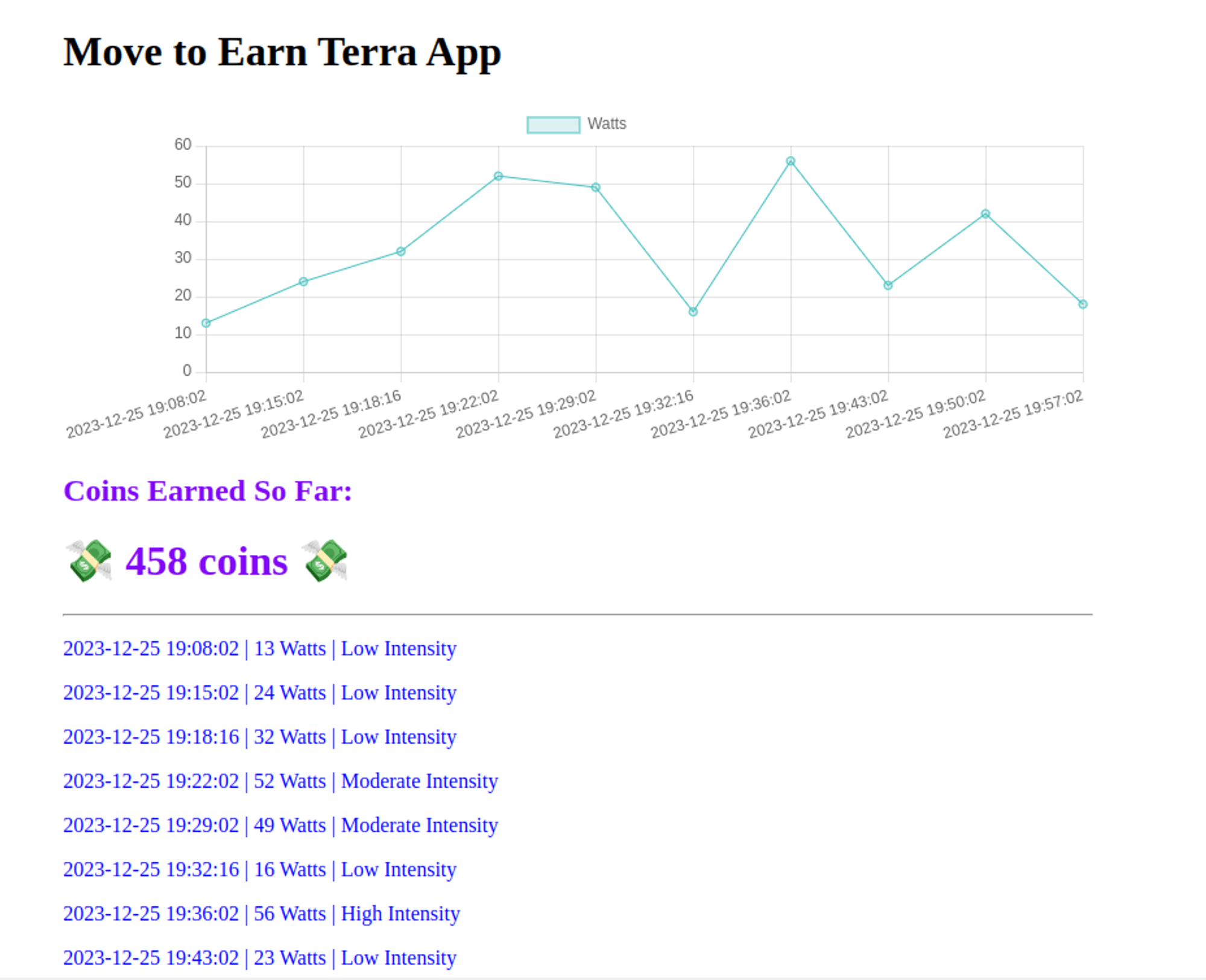
Conclusion
Congrats! You've learned how to use the Terra API to make a Move-to-Earn application.
To learn more about the awesome things you can build with Terra, check out the following pages:





